Information on Mac Remote Connection to the Music Production Stations
Remember you must always be connected to the UNT VPN for all connections!
Mac OS 10.13.6 or above is required in order to use remote MIDI control.
To prevent conflicts all station usage be reserved in advance using the media suite calendar. Users can plan ahead, see what's available and make sure they book access to the station they need either remotely or in person. STATIONS ARE AVAILABE from 8:00am - 12:00am daily.
-Current Station "In Use" Availability. Click Here if your browser doesn't support iframes (VPN connection required to view)
-To connect to a production station through a mac simply click on one of the available stations above. You will be asked if you wish to launch screensharing to initiate a connection. Confirm this choice and click connect on the screen sharing dialoge that appears with the connection address filled it. You will then be asked to authenticate. Enter your EUID and password to establish a connection using the following EUID format: students\EUID.
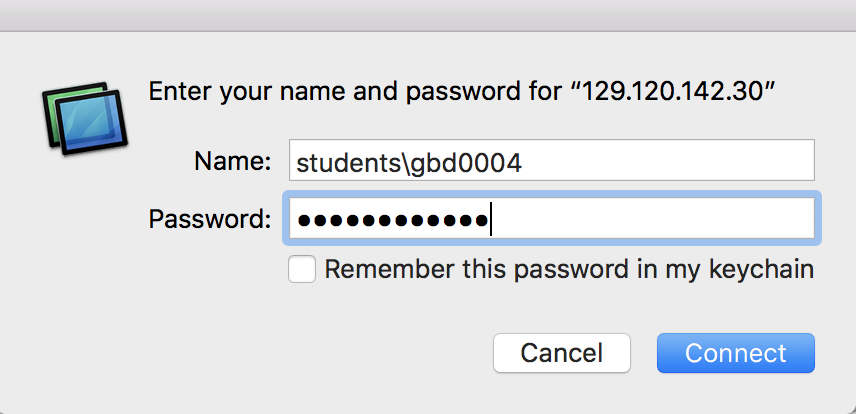
Once you have connected to the desktop enter your EUID/password to login to the machine normally.
-All stations reboot to frozen state on logout. Be sure to save documents to the student storage drive, OneDrive or copy to your own computer before logout. (Files can be dragged to and from your own desktop onto the virtual desktop when connected. The mac clipboard is also integrated for copying and pasting between devices)
- Below are basic video tutorials on connecting your home midi device to input midi directly on the production stations and how to utilize the "Listento" plugin to hear the audio from the production stations on your home computer.
Midi Connection IPs:
Station1 - 129.120.142.29
Station2 - 129.120.142.30
Station3 - 129.120.142.31
Station4 - 129.120.142.32
This is to be done on your personal computer after connecting to the station's desktop:
This is to be done on the production station to stream to your home computer: